Hot Folders Installation & Configuration Guide
Description
This application is an NT Service that polls NT File System Folders on scheduled intervals and imports the contents of these folders into infoRouter. It supports Meta data importing as well.
Requirements
The server on which this utility runs must have HTTP access and connection to the infoRouter Document Server.
This service requires infoRouter version 8.0.x or greater.
The server on which this utility runs must be configured to run Windows 2003, Windows 2008 or Windows XP Pro Operating Systems
Installation
The setup.msi file is located under “infoRouter installation path\Program Setups\HotFolders” directory. Run this setup program and follow the onscreen instructions. Program installation defaults to the “C:\IRHOTFOLDERS” directory but this can be changed during the installation process.
Navigate to the infoRouter application path
Navigate to the ProgramSetups/Hotfolders folder
Double-click on HotFoldersSetup.msi to launch the setup program.
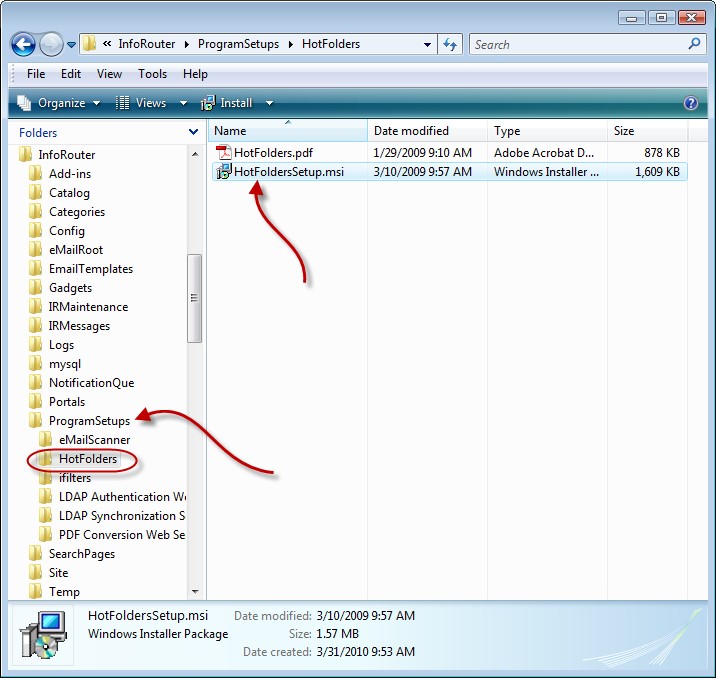
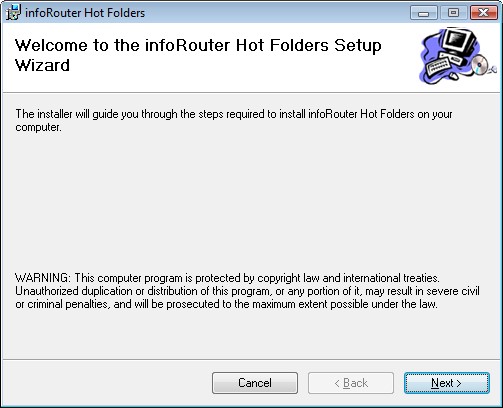
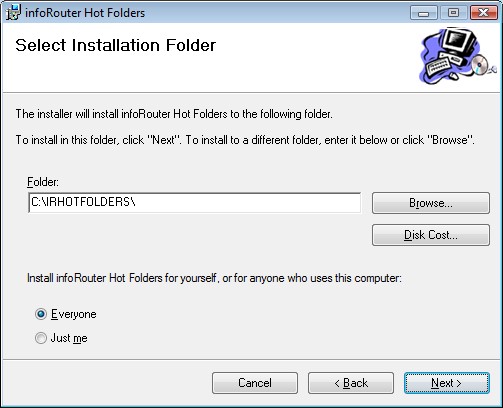
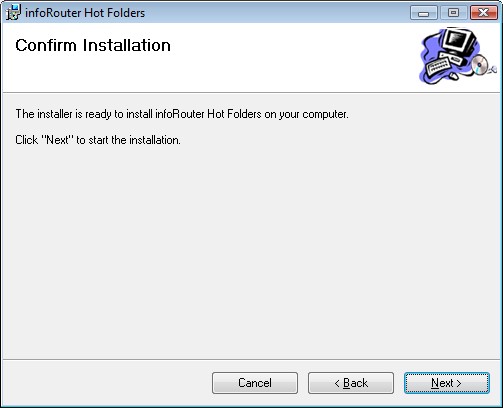
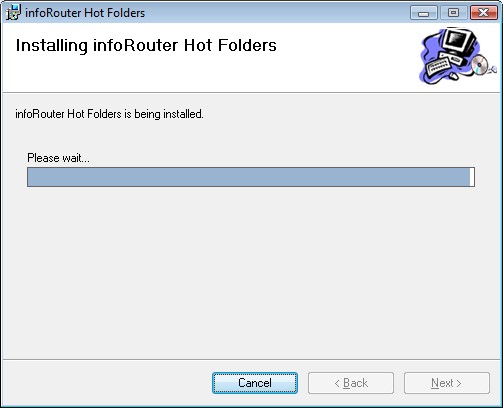
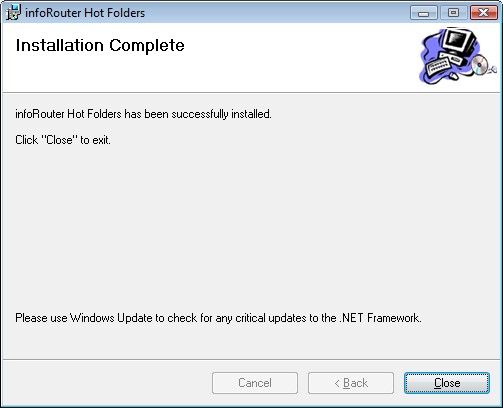
The Hot Folders program is now installed but must be configured before it can be used.

Double-click on the “HotFoldersServiceManager.exe” to launch the Hot Folders Configuration Manager.
This program allows you to specify:
- Hot Folder paths
- Specific Meta Data
- Corresponding target infoRouter paths
Configuration
The following screen will be displayed:
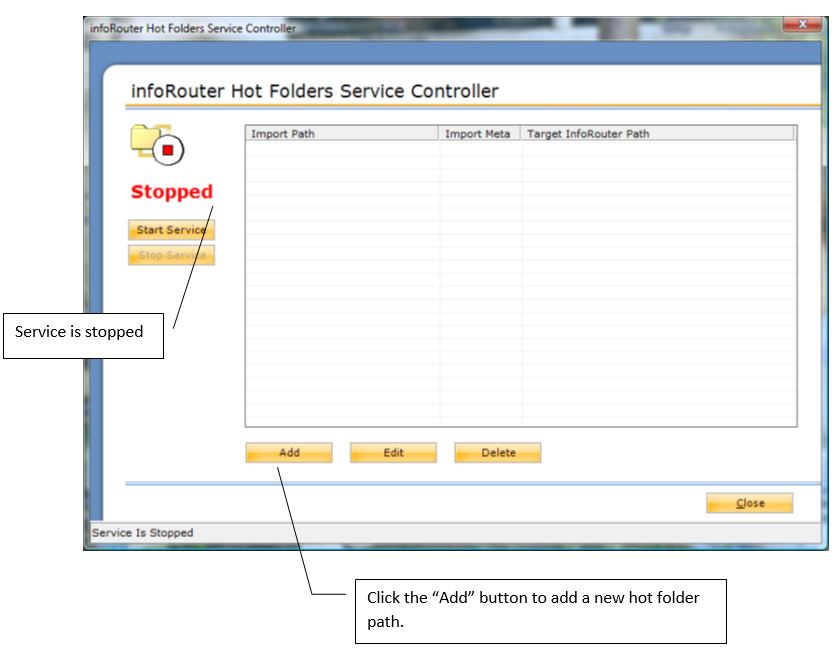
Connecting To InfoRouter
Follow the on screen configuration instructions and type the connection and login information.
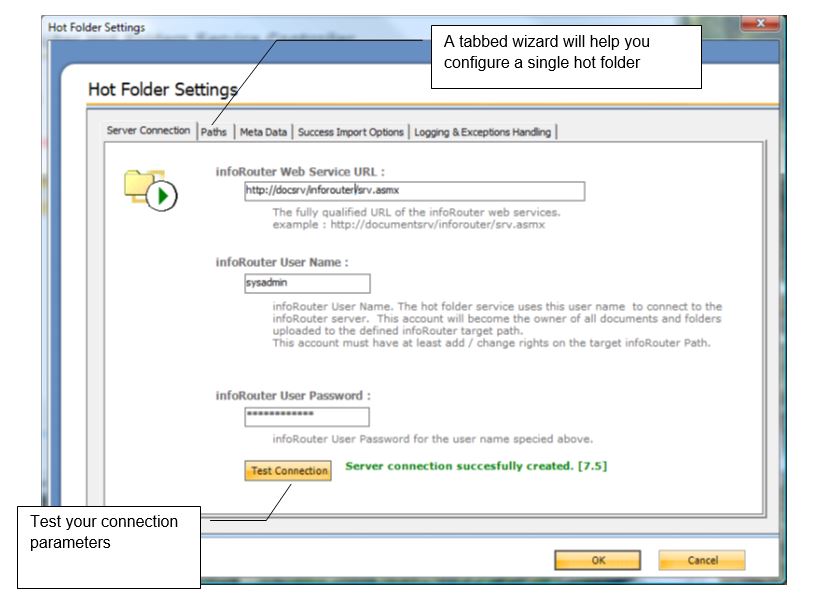
Selecting Source and Target Paths
Click the paths tab. Enter source and target directories.
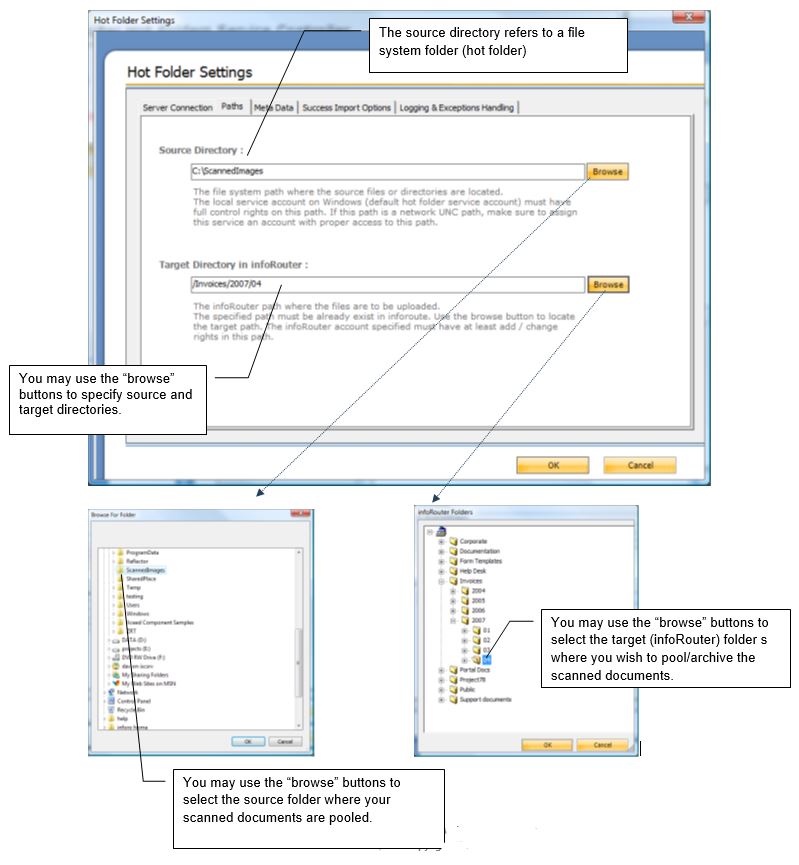
Selecting the Meta Data Format
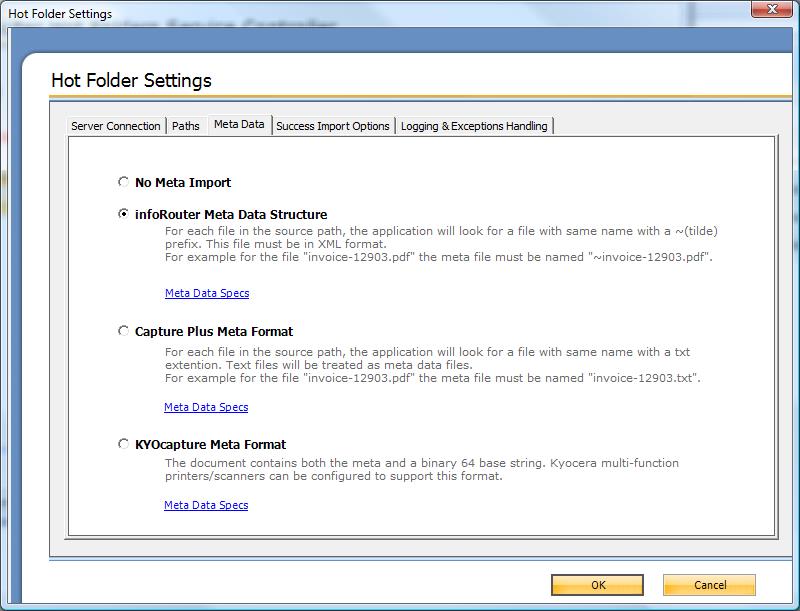
Hot folders support three different Meta data formats:
1 – InfoRouter Meta Data Structure:
For each file in the source path, the application will look for a file with same name with a ~(tilde) prefix. This file must be in XML format. For example for the file "invoice-12903.pdf" the Meta file must be named "~invoice-12903.pdf".
A sample Meta file is shown below. Meta file must be in valid XML 1.0 format.
<irdoc description="Document description" updateinstructions="These are update instructions...">
<propertysets>
<propertyset NAME="INVOICEHEAD">
<propertyrow INVOICENBR="923" BADDR="Acme 7th St. Atlanta, GA 06349" SHIPADDR="ABC INC. MAC DIV 12th Street #45 ATLANTA US" AMOUNT="780.92" />
</propertyset>
<propertyset name="INVOICEDETAILS">
<propertyrow ITEM="893MS" QUANTITY="3" AMOUNT="100.00" TOTAL="300.00" />
<propertyrow ITEM="78SMMJJ3" QUANTITY="1" AMOUNT="480.92" TOTAL="480.92" />
</propertyset>
</propertysets>
</irdoc>
Remarks:
| irdoc.description | Will be assigned as the document description of the imported document |
| irdoc.updateinstructions | Will be assigned as document update instructions |
| irdoc.doctypeid | Will be the document type |
| irdoc.flowdefid | Will be the flow definition id that the document to be submitted |
| Propertyset.NAME | Value of the Name attribute of property set item must match to an existing infoRouter custom property set name. |
| propertyrow.(*) | The attribute names of the propertysetrow item must match the field names of the custom property set. |
The values of data must be in the convertible format to infoRouter custom property field data types.
If a custom property set field defined as a required field type then this field must have value in the property set row.
2 – Capture plus Meta Format:
For each file in the source path, the application will look for a file with same name with “.txt” extension.
For example for the file "invoice-12903.pdf" the Meta file must be named "invoice-12903.txt". The meta file in a special format like below.
1233=doctypeid 123456=flowdefid INVOICE=Custom Property Name ABC INC=CUSTOMER 90909=INVOICENUMBER 2002-04-03=INVOICEDATE 5000=AMOUNT
Remarks: In this format the values are first written than the what kind of the its “=doctypeid” or
Note: “=flowdefid” declaration must take place before custom properties declarations.
If the program see “=Custom Property Name” as suffix that subsequent line must have the values of the specified custom property fields.
Note: This Meta format have very limited support and preserved for backward compatibility. We recommend “infoRouter Meta Data Structure”.
3 – KYOCapture Plus Meta Format:
This format supports especially for the KYOCERA scanners. The file content that is subject to import is the part of the big xml file. The Meta data is also part of the xml file.
For each file in the source path, the application will look for a file with same name with “.txt” extension. For example for the file "invoice-12903.pdf" the Meta file must be named "invoice-12903.txt". The Meta file in a special format like below.
<AutoStore> <KnowledgeObjects Count="1"> <KnowledgeObject> <KnowledgeDocuments Count="1"> <KnowledgeDocument Content="[base64 encoded] doc content" Type="pdf" Name="AS_002C.pdf"/> </KnowledgeDocuments> <KnowledgeFields> <Field Name="FOLDER" Value="Client Documents"/> <Field Name="DOCTYPEID" Value="1312321"/> <Field Name="FLOWDEFID" Value="1434"/> <Field Name="CSET.CLIENTS.CLIENTNAME" Value="Johnson Computers"/> <Field Name="CSET.CLIENTS.DOCUMENTTYPE" Value="Tax Return"/> <Field Name="CSET.CLIENTS.DATE" Value="2/5/2007"/> </KnowledgeFields> </KnowledgeObject> </KnowledgeObjects> </AutoStore>
Remarks: The data structure of this xml pre-designed by KYOCERA scanners. If you don’t use this kind of scanners we recommend infoRouter import Meta type.
Selecting Import Options
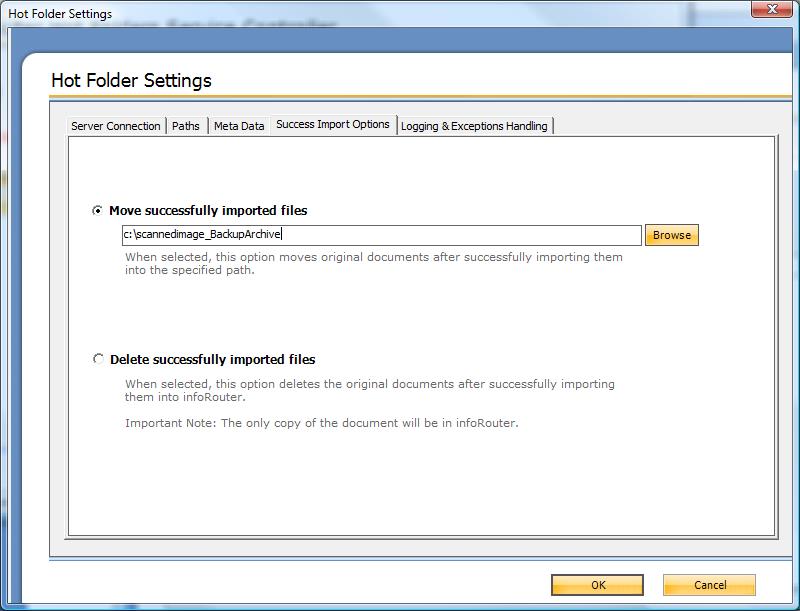
Selecting Logging Options
Select the logging directories.
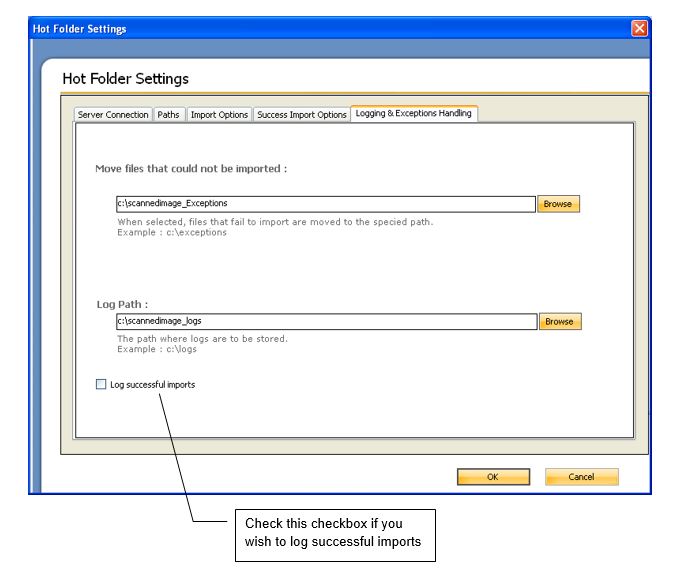
Click “Start Service” button to start “hot folders” service.
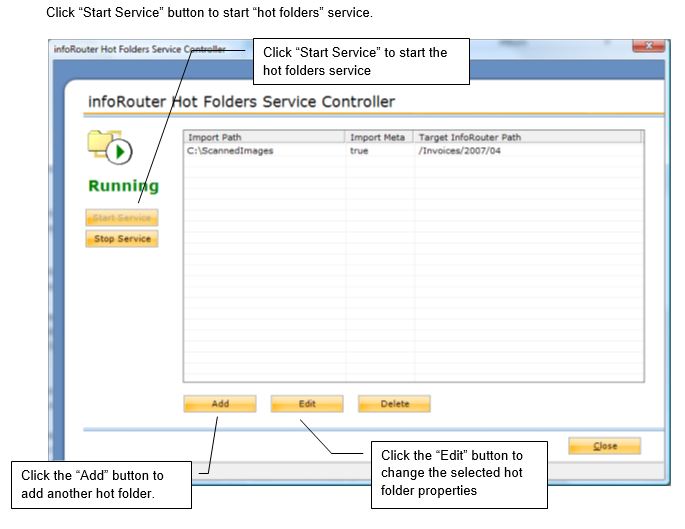
Troubleshooting
If the service encounters any issues, an appropriate log entry will be placed in the Windows Event Log.The service creates document import logs under the specified log directories.